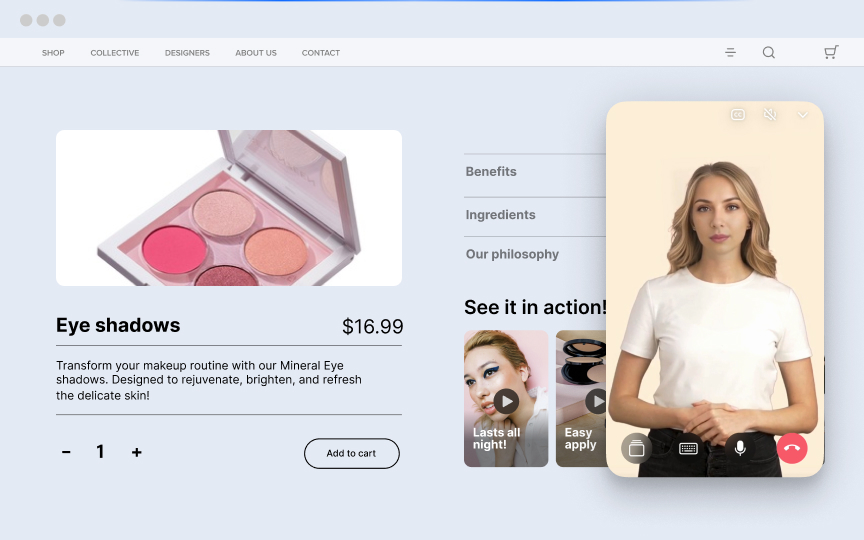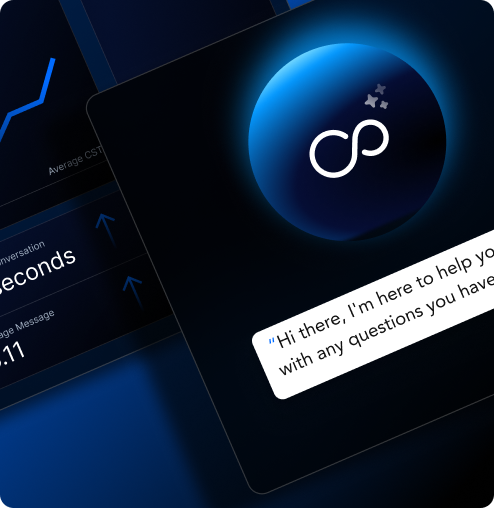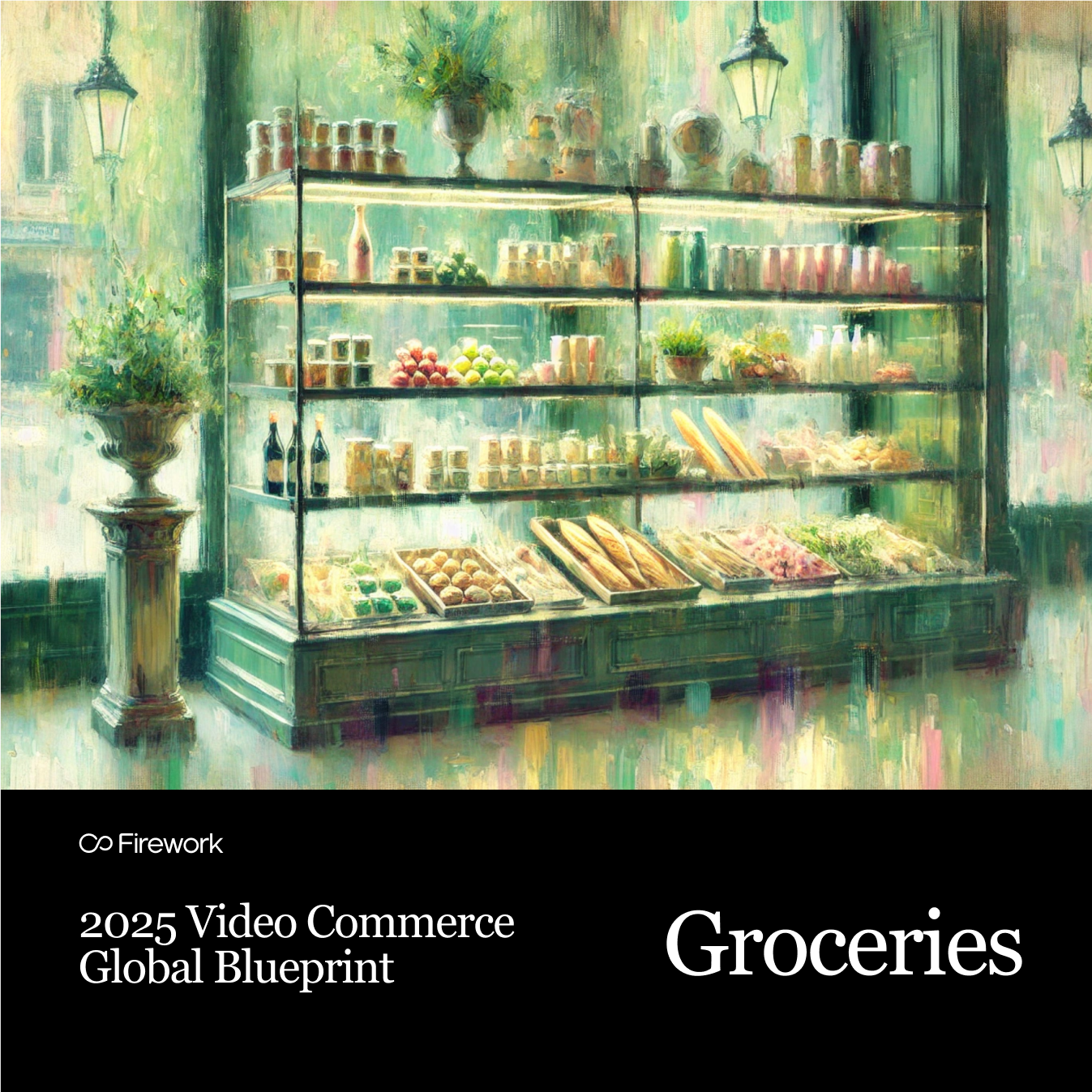Embedding a Facebook feed on your website is an excellent way to display dynamic, engaging content directly from your Facebook page. It strengthens social proof, enhances visitor engagement, and ensures your website stays updated with fresh posts.
This guide outlines the best methods, tools, and practices to seamlessly integrate a Facebook feed into your website.
Why Embed Facebook Feed on a Website?
- Boost Engagement: Displaying real-time updates and posts directly on your site keeps visitors engaged and encourages interaction. This can lead to longer site visits and more meaningful connections with your audience.
- Increase Social Proof: By highlighting user reviews, likes, and comments, you can build trust and credibility with your visitors. This social proof can influence potential customers and enhance your brand's reputation.
- Drive Facebook Followers: Embedding your feed provides a direct link to your Facebook page, encouraging website visitors to follow you. This can help grow your social media presence and increase your reach.
- Simplify Content Management: Automatically displaying updated content from your Facebook feed means less manual work for you. Your website stays fresh and relevant without the need for constant updates, saving you time and effort.
- Social Commerce Strategy: By leveraging social platforms, you can enhance your social commerce strategy, making your site a hub of activity and engagement. Discover more user engagement strategies to keep your audience captivated.
Types of Facebook Feeds You Can Embed
Page Feed
Display updates from your Facebook business or personal page directly on your website. This type of feed allows you to share your latest posts, photos, and videos with your website visitors, keeping them informed about your activities and updates without needing to visit Facebook. Consider integrating video marketing strategies to further boost engagement.
Group Feed
Showcase discussions and interactions from a Facebook group. Embedding a group feed allows you to bring community conversations to your website, providing visitors with insights into the active discussions happening within your group.
This can enhance community engagement and encourage more users to join and participate in your Facebook group. It’s a great way to enhance engagement and encourage more participation, especially when engaging Gen-Z.
Event Feed
Highlight upcoming or past Facebook events on your site. An event feed can display details about events you are hosting or have participated in, such as dates, times, and descriptions.
This feature is particularly useful for businesses and organizations that frequently host events, as it helps keep your audience informed and engaged with your activities.
Post-Specific Embed
Embed individual Facebook posts for specific highlights. This option is ideal for showcasing particular content that you want to emphasize, such as a popular post, a special announcement, or a user-generated content piece.
By embedding specific posts, you can draw attention to important messages or highlights, making them more accessible to your website visitors. Enhance this with real-time customer interaction features for a dynamic experience.
Methods to Embed Facebook Feed on a Website
Feeling overwhelmed by the technicalities of embedding a Facebook feed? Don't worry, there are several user-friendly methods to choose from, each catering to different levels of expertise and customization needs.
Using Facebook’s Native Embed Feature
The native embed feature from Facebook is straightforward for those who want to add individual posts or videos to their website. This method involves a few simple steps and is completely free to use.
However, it does come with limitations. The primary drawback is its static nature, meaning you won't be able to display a continuous feed of posts. Instead, you can only embed one post or video at a time, which might not suit those looking for dynamic content updates.
Using Social Feed Widgets
Social feed widgets like the following offer a more robust solution for embedding Facebook feeds:
- Tagembed
- Taggbox
- Smash Balloon
The main advantage of using these widgets is you can tailor the appearance of the feed to match your website's design, ensuring a cohesive look. They also support multi-post integration, allowing you to showcase a stream of updates rather than just a single post. Consider how you can start livestreaming to add dynamic content to your site.
Using CMS Plugins
For those using content management systems like WordPress or Shopify, CMS plugins offer a convenient way to embed Facebook feeds. On WordPress, the Smash Balloon Social Feed Plugin is a popular choice. It allows you to easily integrate your Facebook feed into your site with just a few clicks.
Similarly, Shopify users can utilize apps like Instafeed to achieve the same result. These plugins are designed to be user-friendly, making them accessible even to those with limited technical knowledge. Explore more digital engagement solutions to complement your feed integration.
Custom API Integration
For developers seeking complete control over how their Facebook feed is displayed, custom API integration is the way to go. This method involves using Facebook’s Graph API to retrieve and display posts on your website.
While this option requires more technical expertise, it offers unmatched flexibility. You can customize every aspect of the feed, from the data displayed to the layout and design. It also allows for more advanced features, such as filtering specific types of posts or integrating additional data from Facebook.
5 Methods to Guide to Embedding Facebook Feed
1. Embedding Individual Facebook Posts Using Native Feature
- Step 1: Navigate to the specific Facebook post or video. Start by visiting your Facebook page and locating the post or video you want to embed. This could be a recent update, a popular video, or any content you wish to highlight on your website.
- Step 2: Click the three dots (…) and select 'Embed'. Once you've found the post, click on the three dots in the top right corner of the post. This will open a dropdown menu where you'll find the 'Embed' option.
- Step 3: Copy the embed code generated by Facebook. After selecting 'Embed', Facebook will generate an HTML code for you. This code is what you'll use to insert the post into your website.
- Step 4: Paste the code into your website’s HTML editor. Open your website's HTML editor and paste the copied code into the section where you want the post to appear. This could be within a blog post, a sidebar, or any other area of your site.
- Step 5: Save changes and preview the embedded post. Once the code is pasted, save your changes and preview your website to ensure the post appears correctly. Make any necessary adjustments to the placement or size as needed.
2. Embedding Facebook Feed Using Tagembed
- Step 1: Sign up for a Tagembed account and create a Facebook feed widget. Visit the Tagembed website and create an account. Once registered, you can start creating a widget specifically for your Facebook feed.
- Step 2: Connect your Facebook page, group, or event. Within the Tagembed dashboard, connect your Facebook account. You'll have the option to choose whether you want to display a page, group, or event feed.
- Step 3: Customize the layout, colors, and style of the feed. Tagembed allows you to personalize the appearance of your feed. Adjust the layout, select color schemes, and style the feed to match your website's design.
- Step 4: Copy the generated embed code. After customizing your feed, Tagembed will provide you with an embed code. This code is what you'll use to integrate the feed into your site.
- Step 5: Paste the code into your website’s HTML or CMS backend. Insert the embed code into your website's HTML or CMS backend. This will display the Facebook feed in the designated area of your site.
3. Embedding Facebook Feed Using Smash Balloon
- Step 1: Install the Smash Balloon Social Feed Plugin on WordPress. Begin by installing the Smash Balloon plugin on your WordPress site. This plugin is available in the WordPress plugin directory.
- Step 2: Connect your Facebook page or group to the plugin. Once installed, navigate to the plugin settings and connect your Facebook account. You'll need to authorize the plugin to access your Facebook page or group.
- Step 3: Configure feed settings, including layout and filters. Customize the feed settings within the plugin. You can adjust the layout, apply filters to show specific content and set other display options.
- Step 4: Use the provided shortcode to display the feed on your desired page. Smash Balloon provides a shortcode that you can use to place the feed on any page or post. Simply copy and paste this shortcode where you want the feed to appear.
- Step 5: Update settings to automatically refresh feed content. Ensure that your feed settings are configured to refresh automatically. This will keep your website updated with the latest content from your Facebook page or group.
4. Embedding Facebook Feed Using Taggbox
- Step 1: Create an account on Taggbox and select Facebook as the source. Sign up for a Taggbox account and choose Facebook as your content source. This will allow you to aggregate posts from your Facebook account.
- Step 2: Aggregate posts from your Facebook page, group, or hashtags. Within Taggbox, select the specific content you want to display. This could be posts from your page, interactions within a group, or content tagged with specific hashtags.
- Step 3: Personalize the feed design and moderation settings. Customize the appearance of your feed by selecting design templates and setting moderation preferences. This ensures that only relevant content is displayed.
- Step 4: Generate the embed code for the feed. After setting up your feed, Taggbox will generate an embed code. This code is what you'll use to add the feed to your website.
- Step 5: Paste the code into your website editor or CMS interface. Insert the generated code into your website's editor or CMS interface. This will embed the Facebook feed onto your site, displaying the selected content.
5. Using Facebook Graph API for Custom Integration
- Step 1: Register your app on Facebook Developers to get an access token. Visit the Facebook Developers site and register your app. This process will provide you with an access token, which is necessary for using the Graph API.
- Step 2: Use the Graph API to retrieve posts from your Facebook page. With the access token, you can use the Graph API to pull posts from your Facebook page. This requires some coding knowledge to set up the API calls.
- Step 3: Customize the data to create a feed layout. Once you have the data, you can customize how it's displayed on your website. This involves creating a layout that suits your site's design and functionality.
- Step 4: Embed the feed using your custom code on your website. Use the custom code you've developed to embed the feed on your site. This method offers the most flexibility in terms of design and functionality.
- Step 5: Regularly update API settings to maintain functionality. Ensure that your API settings are up to date to keep the feed functioning correctly. This may involve updating access tokens or adjusting API calls as needed. Enhance your storytelling with storytelling in digital media techniques for a more engaging feed.
Best Practices for Embedding Facebook Feed on a Website
Moderate Content
Filter or approve posts to ensure professionalism. Not all content is suitable for your website's audience. Use moderation tools to review and approve posts before they appear on your site. This helps maintain a professional image and ensures that only relevant and appropriate content is displayed.
Maintain Branding Consistency
Align feed design with your website’s theme. Your website's visual identity should remain consistent, even with embedded content. Customize the Facebook feed's appearance to match your site's color scheme, fonts, and overall design.
Optimize for Performance
Use lightweight widgets or plugins to avoid slow loading times. A slow website can deter visitors. Choose efficient widgets or plugins that load quickly and don't bog down your site's performance. This keeps your website responsive and ensures that visitors have a smooth browsing experience.
Update Permissions Regularly
Ensure proper integration with Facebook’s API policies. Facebook's API policies can change, affecting how your feed functions. Regularly review and update permissions to maintain seamless integration. This prevents disruptions and ensures that your feed continues to operate smoothly on your website.
Conclusion: Connect Your Website with Facebook Effortlessly
Integrating a Facebook feed into your website offers multiple advantages. It boosts engagement by displaying live updates, which keeps your audience connected and interested. The social proof provided by likes and comments directly on your site builds trust and credibility with visitors.
Discover how Firework can revolutionize your digital storefront and elevate your brand's online presence. Put your commerce in motion. Find out how Firework can power your business forward by visiting Firework's demo request page.
FAQ’s
How to embed Facebook page posts on a website?
To embed Facebook page posts on a website, use a Facebook's Page Plugin. Go to the Page Plugin tool, customize the settings, and copy-paste the generated code into your website. This allows your visitors to view and interact with your Facebook content directly.
How do I add a FB page to my website?
To add a FB page to your website, use the Facebook Page Plugin as above or create a direct link to your Facebook page using its URL on your site. Adding this makes it easier for visitors to follow or interact with your page.
How do I embed a social media feed on my website?
To embed a social media feed on your website, use a third-party tool like Taggbox, EmbedSocial, or custom API integrations to generate an embeddable code for your feed. This helps keep your website engaging with live social updates.
How do I link a FB post to a website?
To link a FB post to a website, click the three dots on the Facebook post, select "Embed," copy the provided code, and paste it into your website’s HTML. Visitors can directly engage with the post without leaving your site.
How to embed Facebook events on a website?
Use the Facebook Events Plugin to embed Facebook events on a website. Access the Events Widget, customize the event display, and embed the provided code. This ensures your audience stays updated with your upcoming events easily.
Unlock Exclusive Insights
By submitting this form, you agree to Firework's privacy policy and consent to receive personalized marketing communications. You can unsubscribe at any time.