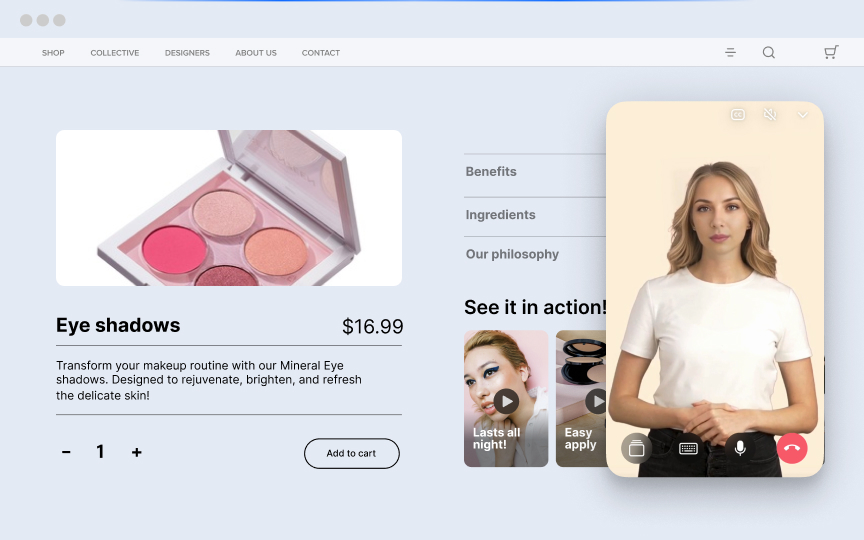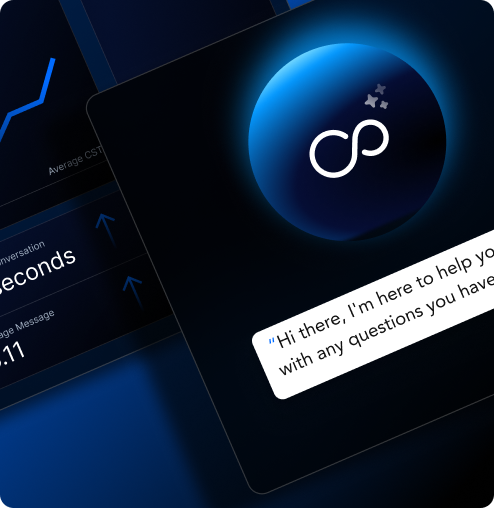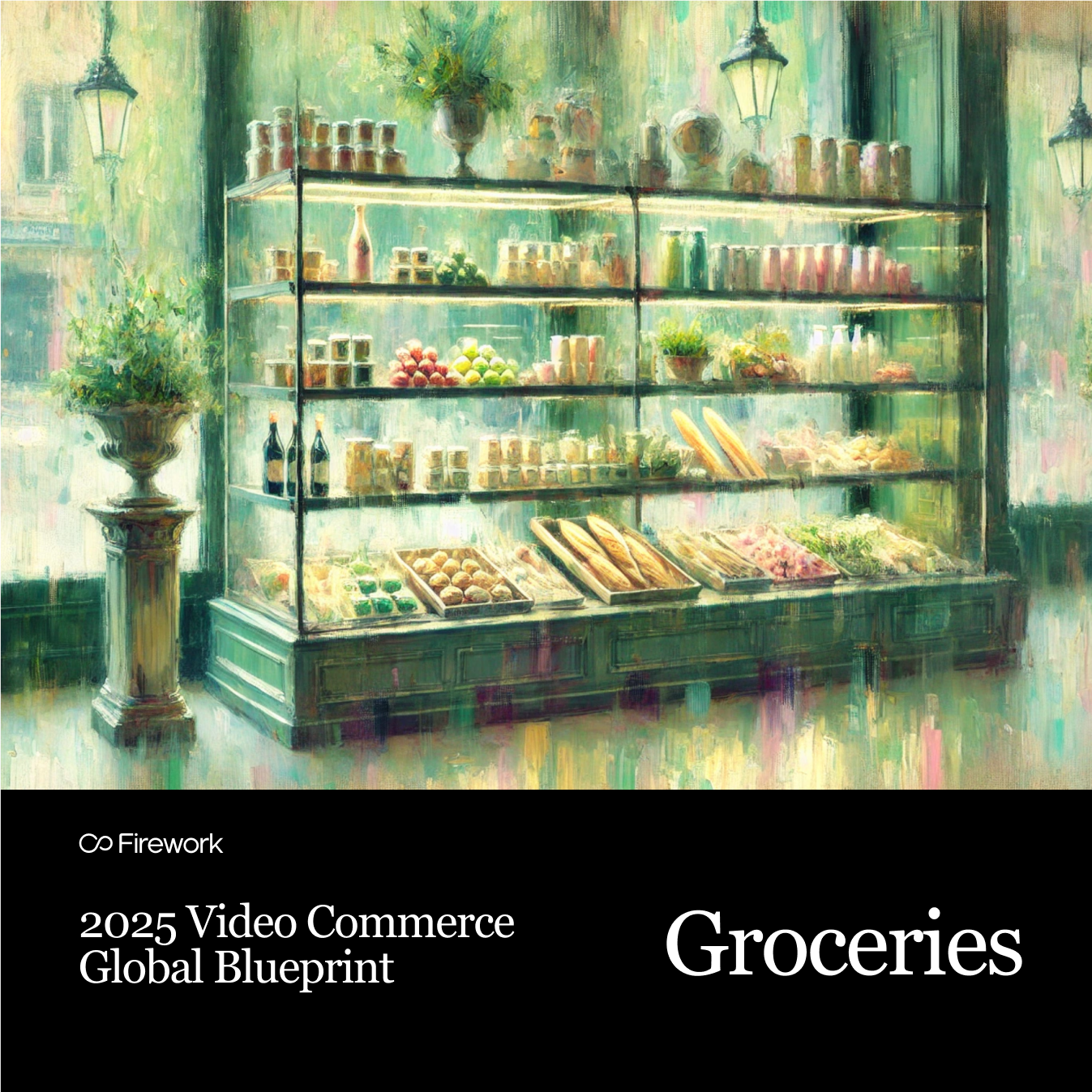Embedding a LinkedIn feed on a website showcases professional achievements, company updates, and industry insights. This approach builds trust, boosts engagement, and creates a dynamic connection with your audience.
This guide provides step-by-step instructions, tools, and tips to integrate a LinkedIn feed into your website for maximum impact.
If you're ready to build trust and drive interaction, embedding a LinkedIn feed is a step in the right direction. Let's explore how you can make this happen on your website.
How Does Embedding a LinkedIn Feed Work?
Curious about the magic behind embedding a LinkedIn feed on your website? You've got questions, and we've got answers. How do you seamlessly integrate professional content without losing your site's essence?
Here are the 3 main steps:
- Obtain the LinkedIn feed URL or embed code.
- Use an embedding tool or plugin to integrate the feed into the website's HTML or CMS.
- Customize the appearance and layout of the embedded feed to match the website's design.
Why Embed LinkedIn Feed on a Website?
- Increase Professional Credibility: Showcase company updates and industry thought leadership.
- Boost Engagement: Display fresh, engaging content directly from LinkedIn.
- Enhance Website Aesthetics: Add a professional touch with a dynamic LinkedIn feed.
- Drive LinkedIn Followers: Encourage visitors to follow your LinkedIn profile.
- Improve SEO Performance: Keep your site updated with dynamic, relevant content.
Types of LinkedIn Feeds You Can Embed
There are different types of videos and posts on a LinkedIn feed that you can embed on a website. For example:
Company Page Feed
This feed allows you to showcase the latest posts and updates from your company's LinkedIn page. It's an effective way to highlight,
- Industry insights
- Company news
- Achievements
By embedding this feed, you provide visitors with a continuous stream of professional content that reflects your brand's voice and expertise.
Personal Profile Feed
If you want to share your personal and professional journey, a personal profile feed is ideal. It enables you to display,
- Leadership content
- Personal achievements
- Career updates
This feed is perfect for consultants, freelancers, or individuals who wish to build a personal brand.
Hashtag Feed
A hashtag feed aggregates posts that include specific hashtags relevant to your industry. This type of feed is excellent for showcasing,
- Trending topics
- Industry discussions
- Community engagement
By embedding a hashtag feed, you can curate content from various sources, providing a comprehensive view of what’s happening in your field.
Post-Specific Embed
For those who want to highlight specific LinkedIn posts or articles, a post-specific embed is the way to go. Embedding specific posts can draw attention to key messages and encourage deeper engagement with your content. Whether it's a,
- Thought-provoking article
- A significant company update
- A personal achievement
This option allows you to select individual pieces of content that resonate with your audience or align with your website's theme. Consider using short form videos to further enhance engagement on your site.
4 Main Methods to Embed LinkedIn Feed on a Website
Using LinkedIn’s Native Embed Feature
This method allows you to embed individual LinkedIn posts or articles directly onto your website. It's a straightforward process that requires no additional tools or software. Simply locate the post you wish to feature, use the embed option, and insert the code into your site's HTML.
Using Social Feed Widgets
Platforms like SociableKIT, Tagembed, EmbedSocial, and Juicer offer robust solutions for embedding LinkedIn feeds. These widgets provide customizable options, allowing you to tailor the appearance of the feed to match your website's design. They also support real-time updates, ensuring your site always displays the latest content.
Using CMS Plugins and Extensions
For websites built on content management systems like WordPress or Shopify, plugins and extensions offer a convenient way to embed LinkedIn feeds.
- WordPress users can explore plugins such as Smash Balloon Social Wall and LinkedIn Company Updates, which provide easy setup and customization options.
- Shopify users can find LinkedIn Feed apps designed specifically for business integration. ]
Custom API Integration
For those with advanced technical skills, custom API integration provides the most control and flexibility. By utilizing LinkedIn’s API, developers can create bespoke solutions tailored to specific needs.
5 Step-By-Step Guide to Embedding LinkedIn Feed on a Website
1. Embedding Individual LinkedIn Posts Using Native Feature
Here are the detailed steps you can follow:
Step 1: Start by logging into your LinkedIn account and locating the specific post you wish to feature on your website.
Step 2: Once you've found the post, click on the three dots in the upper right corner of the post. This will open a menu where you can select the 'Embed this post' option.
Step 3: A pop-up window will appear with the embed code. Copy this code, as it will be used to integrate the post into your website.
Step 4: Access your website's backend or HTML editor. Locate the section of the page where you want the LinkedIn post to appear and paste the embed code there.
Step 5: Save changes and preview to ensure proper display.
2. Embedding LinkedIn Feed Using SociableKIT
Step 1: Visit the SociableKIT website and create an account if you haven't already. Once logged in, select the LinkedIn Feed widget from their offerings.
Step 2: Follow the prompts to link your LinkedIn account. You can choose to connect either a company page or a personal profile, depending on your needs.
Step 3: SociableKIT offers various customization options. Adjust the layout, colors, and style to ensure the feed aligns with your website's design and branding.
Step 4: Once you're satisfied with the customization, generate and copy the embed code for the widget.
Step 5: Insert the copied code into your website's HTML editor or CMS backend where you want the feed to appear.
3. Embedding LinkedIn Feed Using Tagembed
Step 1: Register on Tagembed and log in to your account. Begin setting up a LinkedIn feed by selecting the appropriate options.
Step 2: Choose the source of your content. You can pull posts from your LinkedIn profile, company page, or specific hashtags relevant to your industry.
Step 3: Customize the feed’s appearance and moderation settings.
Step 4: Generate the embed code for the feed.
Step 5: Access your website editor and paste the code where you want the LinkedIn feed to be visible.
4. Embedding LinkedIn Feed Using EmbedSocial
Step 1: Visit EmbedSocial and sign up for the LinkedIn feed feature.
Step 2: Connect your LinkedIn account by adding your profile or company page to the platform.
Step 3: Use EmbedSocial's tools to design the feed layout, ensuring it matches your website's aesthetic.
Step 4: Copy the generated embed code.
Step 5: Paste the code into your website’s HTML or CMS backend.
5. Using WordPress Plugins for LinkedIn Feed
Step 1: Log into your WordPress admin dashboard.
Step 2: Navigate to the plugins section and search for a LinkedIn plugin such as Smash Balloon or LinkedIn Company Updates. Install and activate the plugin.
Step 3: Follow the plugin's instructions to connect your LinkedIn account, allowing it to pull content from your profile or company page.
Step 4: Adjust the plugin settings to customize how the feed appears and behaves on your site.
Step 5: Each plugin provides a shortcode that you can place on any page or post to display the LinkedIn feed. Insert this shortcode where you want the feed to appear.
Tips for Optimizing Your Embedded LinkedIn Feed
- Keep your LinkedIn content fresh and engaging. Consider incorporating interactive sessions to keep your audience engaged.
- Regularly update your LinkedIn page and employee profiles with relevant content.
- Motivate employees to share updates and engage with the company's LinkedIn presence.
- Actively monitor comments and interactions on the embedded feed and respond promptly.
- Ensure the content shared on LinkedIn aligns with your brand's messaging and values.
- Consistency in tone and subject matter reinforces your brand identity and helps build a cohesive narrative across platforms.
- Use analytics tools to track the performance of your LinkedIn feed. Analyze metrics such as engagement rates, follower growth, and interaction patterns. Also, explore how interactive media can further enhance your site's user interaction.
Is Embedding a LinkedIn Feed Right for Your Website?
Embedding a LinkedIn feed on your website is a strategic move to enhance engagement and showcase your professional achievements. However, to truly revolutionize your online presence, consider integrating Firework's advanced video commerce solutions.
Our platform empowers you to create immersive, shoppable video content and host interactive livestreams, bridging the gap between digital and physical retail experiences.
By leveraging Firework's tools, you can boost customer engagement, drive conversions, and reduce return rates. Whether you're in fashion, electronics, or any other industry, our solutions are tailored to meet your unique needs and elevate your brand's digital storefront. Explore digital customer engagement solutions to enhance your strategy.
Put your commerce in motion. Find out how Firework can power your business forward by visiting Firework's demo request page.
FAQs
How do I add a LinkedIn page to my website?
You can add a LinkedIn page to your website by creating a link using the URL of your LinkedIn page or embedding a LinkedIn Company Profile Plugin provided by LinkedIn's developer tools.
How to embed LinkedIn profile in HTML?
To embed a LinkedIn profile in HTML, use the LinkedIn Profile Badge generator from LinkedIn's developer portal. It provides code you can copy and paste into your website's HTML.
How to get LinkedIn RSS feed URL?
LinkedIn does not natively offer RSS feeds anymore. However, you can use third-party tools like RSS.app or FetchRSS to generate an RSS feed for your LinkedIn posts.
Can I iFrame LinkedIn?
No, LinkedIn does not support embedding its pages in an iframe due to security and privacy policies.
Unlock Exclusive Insights
By submitting this form, you agree to Firework's privacy policy and consent to receive personalized marketing communications. You can unsubscribe at any time.